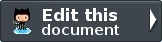Zend\Form\Element\Captcha¶
The Captcha element can be used with forms where authenticated users are not necessary, but you want to prevent spam submissions. It is pairs with one of the Zend/Form/View/Helper/Captcha/* view helpers that matches the type of CAPTCHA adapter in use.
Basic Usage of Zend\Form\Element\Captcha
A CAPTCHA adapter must be attached in order for validation to be included in the element’s input filter specification. See the section on Zend CAPTCHA Adapters for more information on what adapters are available.
1 2 3 4 5 6 7 8 9 10 11 | use Zend\Captcha;
use Zend\Form\Element;
use Zend\Form\Form;
$captcha = new Element\Captcha('captcha');
$captcha
->setCaptcha(new Captcha\Dumb())
->setLabel('Please verify you are human');
$form = new Form('my-form');
$form->add($captcha);
|
Available Methods¶
The following methods are in addition to the inherited methods of Zend\Form\Element.
- setCaptcha
setCaptcha(array|Zend\Captcha\AdapterInterface $captcha)
Set the CAPTCHA adapter for this element. If $captcha is an array, Zend\Captcha\Factory::factory() will be run to create the adapter from the array configuration.
Returns Zend\Form\Element\Captcha
- getCaptcha
getCaptcha()
Return the CAPTCHA adapter for this element.
Returns Zend\Captcha\AdapterInterface
- getInputSpecification
getInputSpecification()
Returns a input filter specification, which includes a Zend\Filter\StringTrim filter, and a CAPTCHA validator.
Returns array